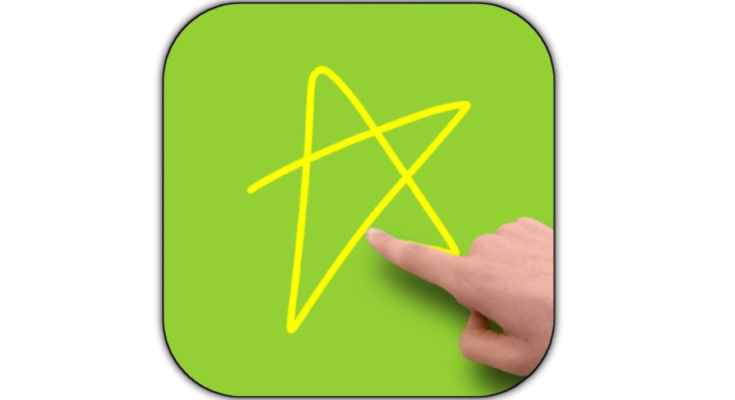Introduction
In 2024, Android users are increasingly adopting personalized security features, and one of the most unique options is the Gesture Signature Lock. Unlike traditional PINs, patterns, or passwords, this method allows you to unlock your phone using a custom-drawn gesture or signature.
This article explains what a Gesture Lock Screen is, how to set up a Signature Lock on Android, where to download compatible apps, and the pros and cons of this security method.
What Is a Gesture Signature Lock?
A Gesture Signature Lock is a security feature that lets users draw a unique pattern, symbol, or even their actual signature to unlock their Android device. Instead of typing a password or using a fingerprint, you simply draw your predefined gesture on the lock screen.
Key Features:
✔ Customizable Gestures – Draw anything (a shape, letter, or signature).
✔ No Need for Passwords – Faster than typing a PIN.
✔ Harder to Guess – Unlike simple patterns, signatures are unique.
✔ Stylus & Finger Support – Works with touch or S Pen (Samsung devices).
How to Set Up a Signature Lock on Android
By default, Android doesn’t natively support signature unlocks, but you can enable it using third-party apps. Here’s how:
Method 1: Using a Third-Party App (Recommended)
-
Download a Gesture Lock App (e.g., Hi Locker, Signature Lock, or AcDisplay).
-
Install & Open the app, then grant necessary permissions.
-
Set Up Your Signature
-
Go to Security Settings in the app.
-
Choose “Signature Unlock” or “Gesture Lock.”
-
Draw your signature/gesture 2-3 times to confirm.
-
-
Enable the Lock Screen
-
Set the app as your default lock screen (if required).
-
Disable the default Android lock in Settings > Security.
-
Method 2: Using Samsung’s Signature Unlock (For Galaxy Devices)
Some Samsung Galaxy phones (Note/Ultra series) support signature unlock via the S Pen:
-
Go to Settings > Lock Screen > Screen Lock Type.
-
Select “Signature Unlock.”
-
Draw your signature and confirm it.
-
Enable “Use with S Pen” for stylus unlocking.
Best Apps to Download for Gesture Signature Lock
If your phone doesn’t support native signature unlock, try these apps:
| App Name | Key Features | Download Link |
|---|---|---|
| Hi Locker | Custom gestures, themes, fingerprint fallback | Play Store |
| Signature Lock | Handwritten signatures, anti-spoofing | Play Store |
| AcDisplay | Minimalist design, active signature unlock | Play Store |
Pros & Cons of Using a Signature Lock
✅ Advantages
✔ Fast & Convenient – No need to remember passwords.
✔ Harder to Hack – Unlike common patterns, signatures are unique.
✔ Stylus-Friendly – Great for Galaxy Note/S Pen users.
❌ Disadvantages
✖ Not as Secure as Biometrics – Someone could mimic your gesture.
✖ Limited Native Support – Most Androids need third-party apps.
✖ Potential Lag – Some apps may slow down unlocking.
Conclusion
The Gesture Signature Lock is a creative and convenient way to secure your Android device without relying on traditional passwords. While it may not be as secure as facial recognition or fingerprints, it offers a unique, personalized unlocking experience.